OptionTrimmerServer
The Trimmer server and client communicate using a simple TCP protocol to allow changing the configuration of a build over the network.
Note
The trimmer server doesn't use any encryption or authentication. It's intended to use during development but unsuitable for inclusion in widely distributed builds.
In the Editor
Include and enable the Trimmer Server Option in a Build Profile. Then open the Client in the Unity Editor from the Window » Trimmer » Client menu.
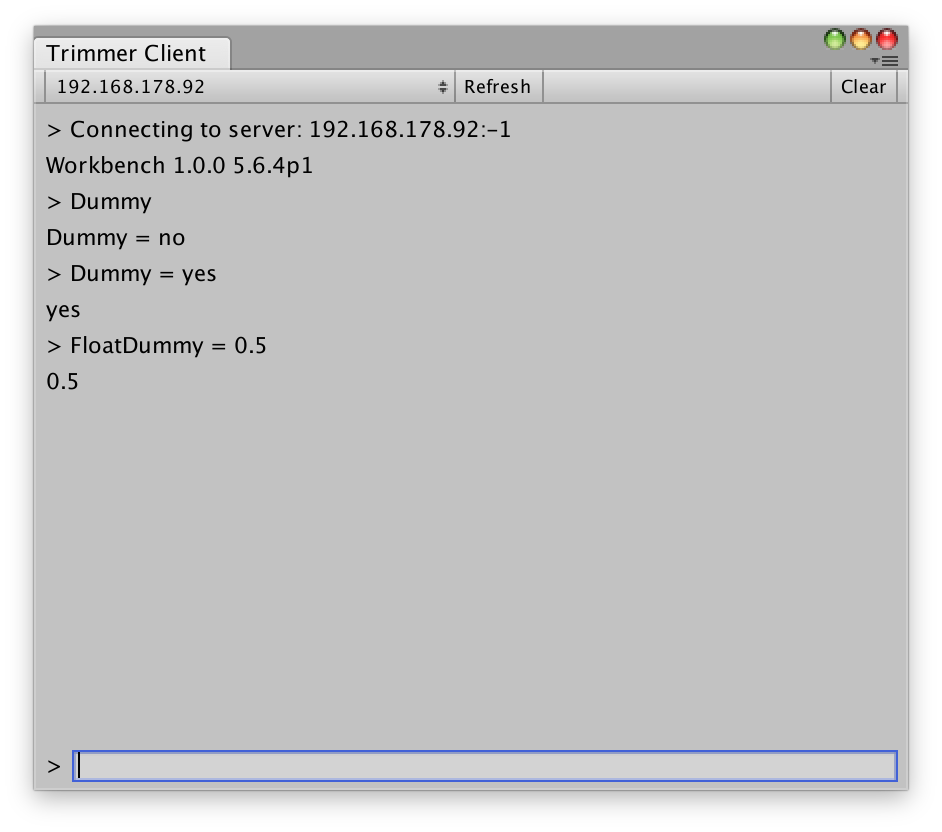
If you use the default port and enabled Discoverable in the build profile, running servers on the local network should appear automatically in the drop down menu. Otherwise you can add servers manually using a host name or ip address and port. Select a server from the drop down to connect to it and then enter commands in the prompt at the bottom.
Currently only getting and setting Option values is supported. Enter the ini path of an Option (see OptionIniFile for more details) to display its current value or enter PATH = VALUE to change the value of an Option.
Server and Client API
The TrimmerServer and TrimmerClient classes provide simple interfaces to run the server or to interact with one. Both the server and client support custom commands to extend the protocol.
Protocol
The Trimmer server uses a simple text-based protocol.
A basic handshake is performed, where the client sends its hello string and optional client details and the server replies with the server hello and optional server details. Both client and server check that the hello matches the expected value.
Then the server waits for messages. The first word in the message is the name of the command and anything after it is passed to the command as argument.
Implemented commands:
GET PATH: Get the value of the Option with the given pathSET PATH = VALUE: Set the value of the Option with the given pathPING: Ping the server, it replies with PONG
The discovery of local servers is done using a UDP broadcast. The client broadcasts the client hello over UDP and the server replies with its hello.
Connect Manually
It's also possible to interact with a server on the command line using a tool like socat.
First send a broadcast to find local servers:
echo "TRIM" | socat -d -d - UDP-DATAGRAM:255.255.255.255:21076,broadcast
Then connect to the server using its IP:
socat readline TCP:192.168.178.92:21076
Once connected, you can enter raw commands in the terminal and see the server's replies.